Article List
- PDFs
- Programming Quick Reference Guide-English
- Vocabulary Quick Reference Guide-English
- Programming Quick Reference Guide-Spanish
- Vocabulary Quick Reference Guide-Spanish
- First Steps To Set Up
- Making It Personal Planner
- LAMP Words For Life Manual-English US
- LAMP Words For Life Manual-Spanish US
- LAMP Words For Life Manual-French Canada
- Vocabulary Quick Reference Guide-Canadian French
- Programming Quick Reference Guide-Canadian French
- LAMP Words For Life Manual-German
- iPad LAMP Words for Life Quick Reference Guide-German
- Vocabulary Files
- Copying A Vocabulary File So It Can Be Modified
- Making A Backup Or Transferring Your Vocabulary File
- Creating a bilingual setup
- Vocab Files After 2025.4 Update
- Working with Pages
- Settings
- Blocking And Restoring Access To Editing Menus
- Choosing A Voice
- Changing button function to accommodate motor control difficulties
- Troubleshooting
- How To Disable/Enable Screen Rotation
- I Forgot My Menu Passcode
- Edit Pronunciation
- My App Isn't Working Properly
- LAMP WFL System Requirements
- Safelisted websites
- Bug Update: Custom Images Missing
- Adding languages
- Features
Head Tracking Settings
It is important to adjust the head tracking settings in the LAMP WFL software to work best for the individual who will be using it.
Important! Because head tracking depends on the user’s head movement capabilities, these instructions only cover the setup basics. You may need to refine your settings several times. We suggest changing one setting at a time.
To change a setting:
- Choose Menu - Settings
- Turn on Enable Head Tracking
- Under Head Tracking, select the settings you want to change. A list of options will be displayed.
- Select the options you want.
- Choose Done.
For a full explanation of all the head tracking settings, please refer to pg 67 of the LAMP WFL User Guide.
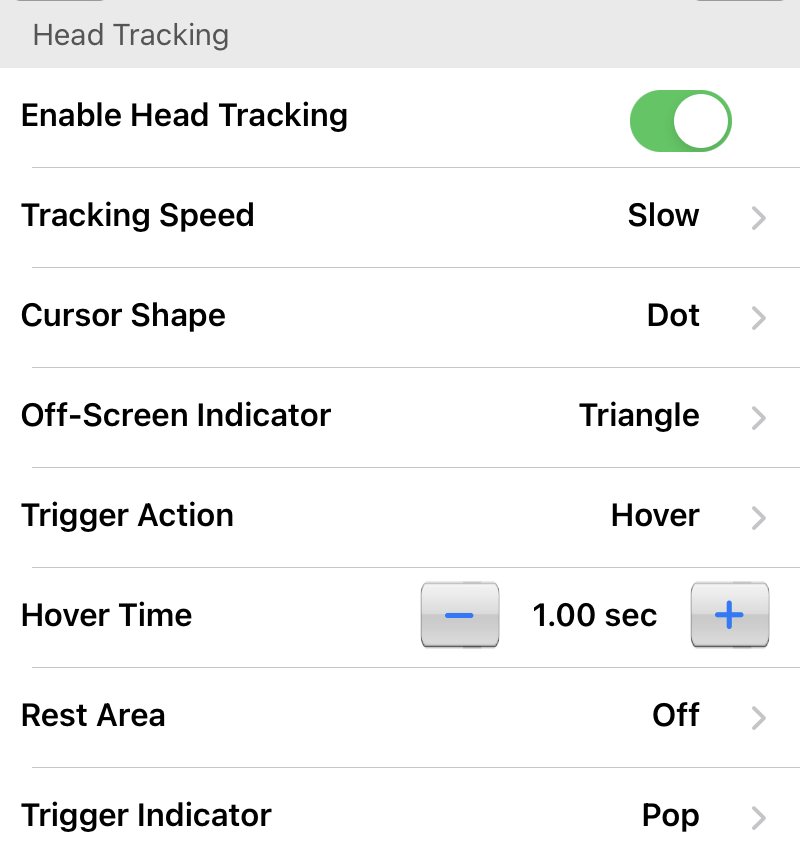
Compatible head tracking devices:
- iPad (9th generation)
- iPad (10th generation)
- iPad Pro 12.9-inch (3rd generation)
- iPad Pro 12.9-inch (4th generation)
- iPad Pro 12.9-inch (5th generation)
- iPad Pro 12.9-inch (6th generation)
- iPad Pro 11-inch
- iPad Pro 11-inch (2nd generation)
- iPad Pro 11-inch (3rd generation)
- iPad Pro 11-inch (4th generation)
- iPad Air (3rd generation) running iOS 14 or higher
- iPad Air (4th generation) running iOS 14 or higher
- iPad Air (5th generation)
- iPad mini (5th generation) running iOS 14 or higher
- iPad mini (6th generation)